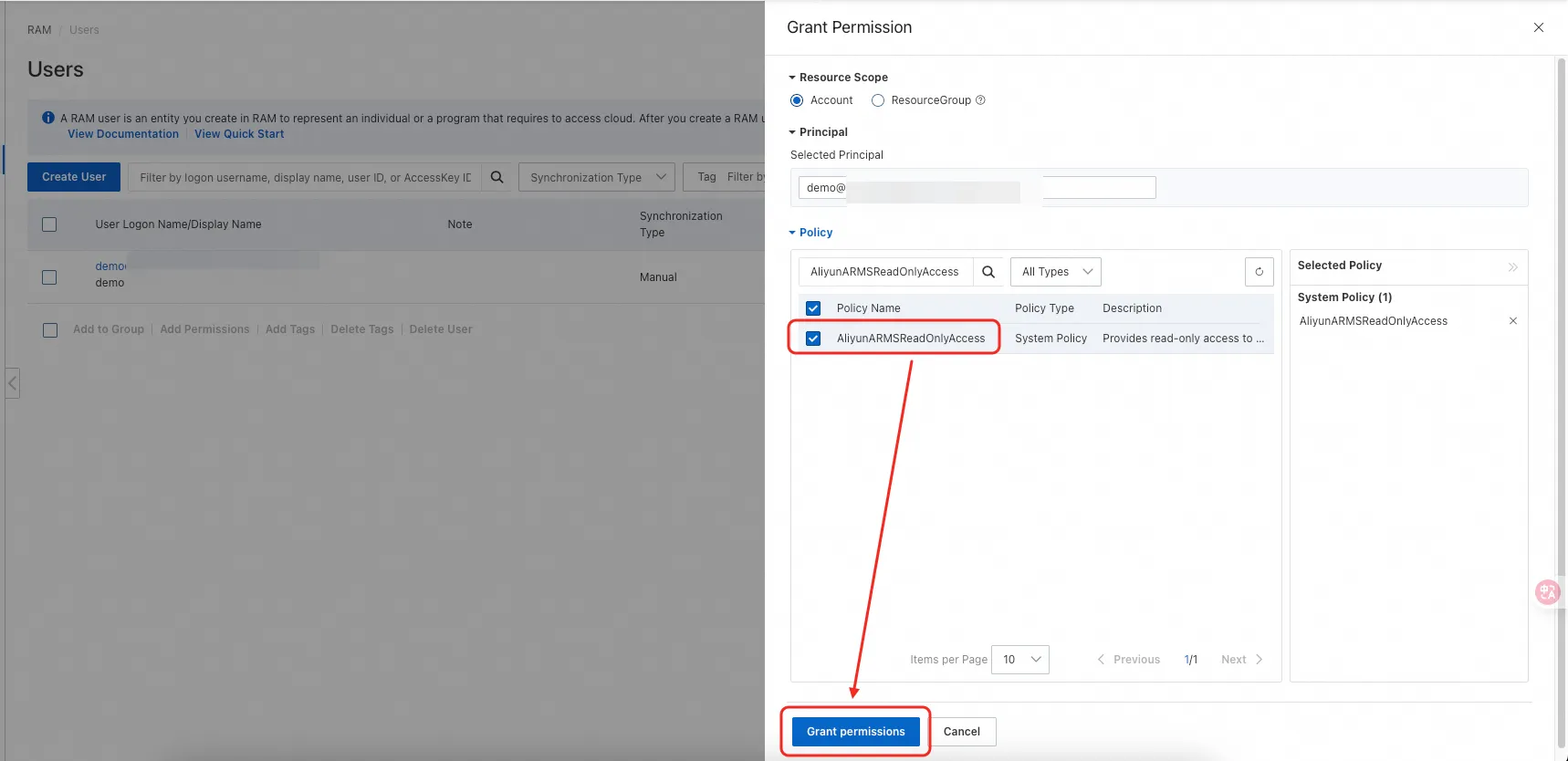AliCloud Arms
Supported Data Types:
TraceRedMetricServiceInstanceTopology
This document is used to integrate AliCloud Arms Trace RedMetric ServiceInstance Topology data into Syncause.
- You need access to a running Syncause service to complete this tutorial. For instructions, please refer to the "Setup" section.
- You need an AliCloud account and to enable the relevant ARMS features.
- Go to Syncause
Ingrestion>External Data Sources> clickARMSto create a new ARMS data source type.
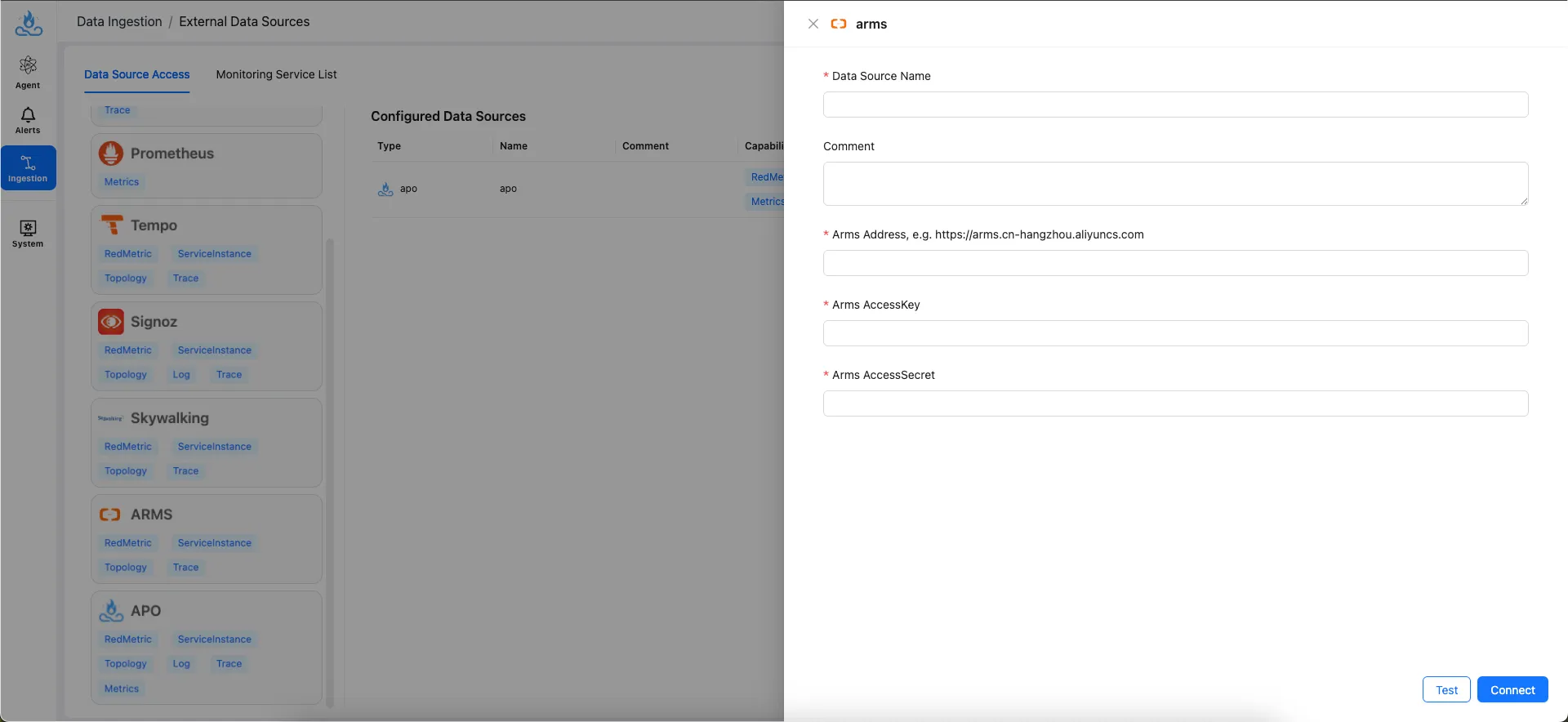
Parameter Description
| Parameter | Description | Example |
|---|---|---|
| Data Source name | Data source name | my-arms |
| Comment | Data source comment | |
| Arms Address | Arms server address | https://arms.cn-hangzhou.aliyuncs.com |
| Arms AccessKey | Arms access key | your_arms_access_key |
| Arms AccessSecret | Arms access secret | your_arms_access_secret |
Note: Syncause currently supports and has verified Arms versions 3.1.4 through 4.1.12.
Detailed Instructions
Arms Address
Refer to the official Alibaba Cloud documentation to confirm the service endpoint for ARMS you are using, and fill in the Arms Address parameter accordingly.
Service Endpoints - Application Real-Time Monitoring Service (ARMS) - Alibaba Cloud
Arms AccessKey & AccessSecret
Create a RAM User with Minimal Permissions
Follow Alibaba Cloud best practices and grant the Syncause data integration user minimal permissions. Access the Alibaba Cloud RAM User Console:
Alibaba Cloud Login - Secure and Reliable Cloud Computing Services
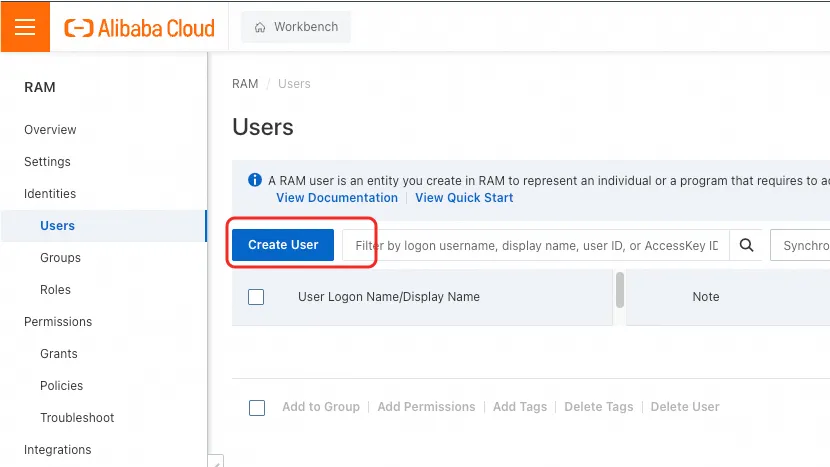
Enter the login name and check the OpenAPI Access option:
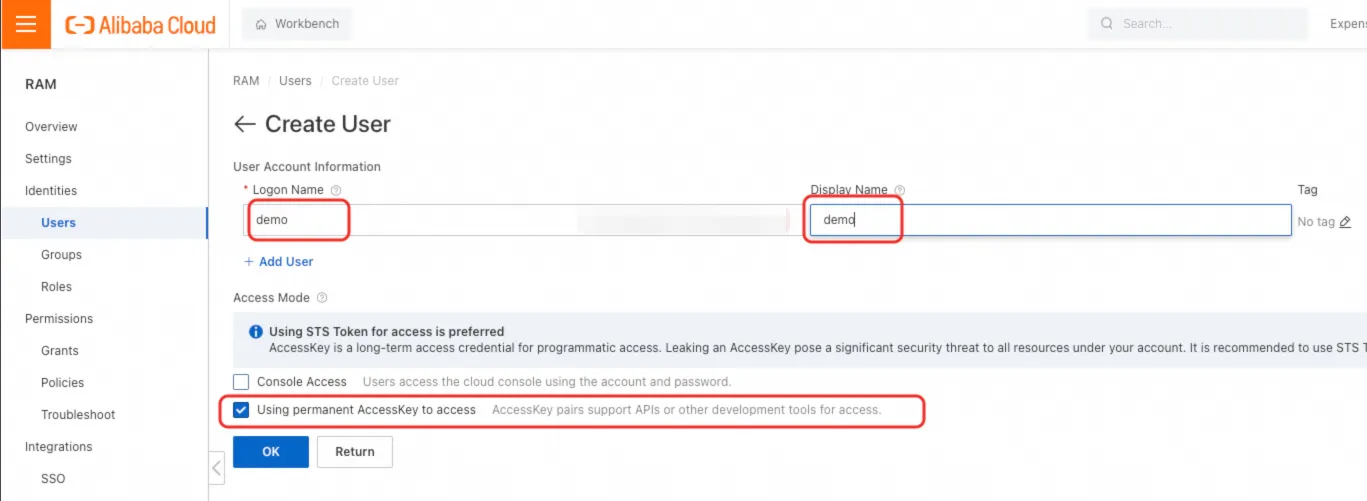
After creation, copy the AccessKey and AccessKey Secret and fill in the Arms AccessKey and Arms AccessSecret parameters:
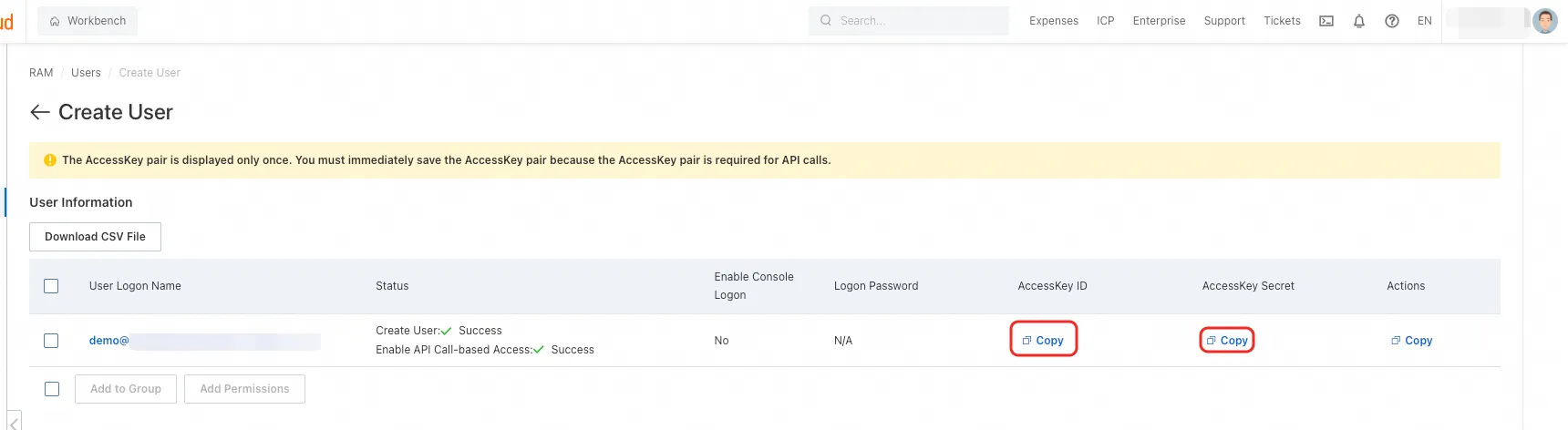
Configure Minimal Permissions for the RAM User
Click Add Permissions:
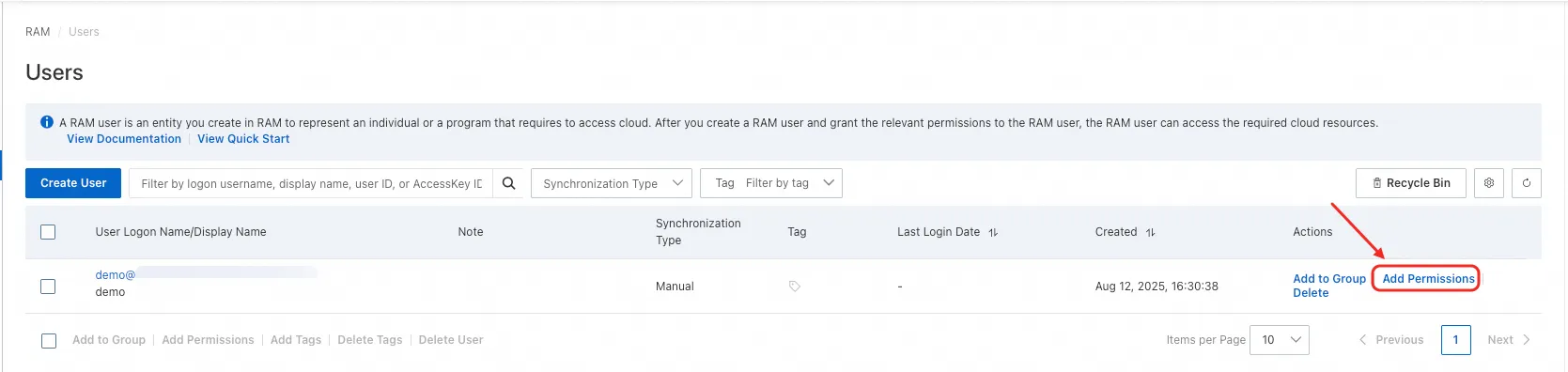
Select the AliyunARMSReadOnlyAccess permission, click Grant permissions, and wait for the operation to complete: